How many times have you gone round in circles asking yourself whether you should let your child use WhatsAp? You probably know it’s set at 13 by WhatsApp, but what’s right for your child? And how can you use Whatsapp parental controls to keep them as safe as possible?
This article will examine what WhatsApp is and what it does. We’ll look at what the official age rating is and provide a balanced view of the advantages and the disadvantages of having a WhatsApp account. We’ll also examine what parental controls are available in the app to help keep children safe online. At the end of the day, every parent and every child is different so what works for you might not work for someone else, but hopefully this information will help you come to a decision.
What is WhatsApp?
WhatsApp is a social media messaging app. It offers a fast, easy and free way for users to connect with each other, share information, photos and even their live location. Users can make voice and video calls through the app for free using WiFi.
Now owned by Meta, who also own Facebook, it’s a hugely popular platform with 2 billion users worldwide. Recent statistics reveal an average of 100 billion messages are sent each day on WhatsApp. Young people make up a decent proportion of these users, with research finding that 19% of US users are aged 15-25 years old.
What age rating is WhatsApp?
The WhatsApp age rating for users in the UK and Europe is 13+, set in February 2024. Before this it was 16+ but it was reduced in line with the age limits for Meta’s other social media apps Instagram and Facebook.
Advantages of WhatsApp
While you may understandably be worried about WhatsApp, if you do allow your child to have the app, there are some benefits. These include:
- Location Sharing: With a parent's permission, location sharing allows teens to keep their parents informed about their whereabouts. This can provide peace of mind for both parties, especially when teens are out and about.
- Disappearing Messages: This feature allows users to send messages that automatically disappear after a set time. This can be a good way to encourage responsible communication and avoid sending something they might later regret.
- Document Sharing: Teens can easily share documents, presentations, or school notes within group chats, facilitating collaboration on projects and assignments.
- Voice and Video Calls: Free voice and video calls allow teens to connect with friends or family face-to-face, perfect for catching up or studying together remotely.
- Family group chats -A family group chat can help teens stay connected with relatives who have busy schedules, or live a long way away. Sharing photos, updates, and events within a group is a great way to bond and keep in touch in an easy way.
Disadvantages of WhatsApp
In order to make a considered decision about WhatsApp, it’s important to look at its downsides. These include
- Limited Privacy Controls: Unlike some platforms, WhatsApp doesn't allow you to completely hide from specific users on your contact list. This means anyone with your teen's number can see their profile picture and "Last Seen" status, which might be a privacy concern.
- Profile Picture Visibility: Everyone with your teen's number can see their profile picture. This lack of control over who sees their profile picture could lead to unwanted attention or judgments.
- Potential for Addiction: The constant notifications, instant messaging, and easy group interaction can make WhatsApp highly addictive. This could lead to excessive screen time, neglecting responsibilities, or sleep problems for your teen.
- Risk of Cyberbullying and Exploitation: Unfortunately, online platforms can be breeding grounds for cyberbullying. Group chats or anonymous interactions could expose your teen to hurtful messages or social exclusion.
- Unwanted Contact: Without proper parental screening of contacts, your teen might be exposed to spam messages, inappropriate content, or even harassment from unknown numbers.
Is WhatsApp safe for children to use?
There's no one-size-fits-all answer to the question ‘is WhatsApp safe for my child?’ But by weighing the benefits and potential drawbacks, you can make an informed choice about whether WhatsApp is appropriate for your child and, if so, how to guide them on safe and responsible use.
Discussing online safety and app usage with your child is crucial before they start using WhatsApp, regardless of their age. Once they realise that you’re weighing up the pros and cons for a reason - and that is to keep them safe from things they hadn’t considered - they’re more likely to be on your side and you can work towards a compromise. Talking to them frequently about what they are doing will help you feel confident that they’re using it in the right way and that they’re alert to some of the more sinister things that could happen.
Although it’s recommended a child should be 13 before they sign up, there are no age verification tests so parents need to be aware of what apps a child has on their phone, and keep conversations about their phone use open and honest.
What kind of parental controls does WhatsApp have?
Having a blanket ban on WhatsApp use can cause friction, especially if your child feels like all of their classmates and peers have it. Unless you’re able to convince the parents of their peer-group, life can be tough for the family and child who takes a stand alone. That’s no reason not to stand up for what you believe is right, of course - but it’s certainly not the easy path.
Another option is to make use of some of the WhatsApp controls that offer some safety features. They’re not advertised at parental controls per se, but parents can use them to monitor and limit a child’s activity.
These controls include:
- Blocking unwanted contacts
- Reporting other users
- Turning off visible information
- Turning off live location
- Turning off ‘last seen’
- Turning off saved images
Guide to setting up parental controls on WhatsApp
Here we’ll walk you through how to set up parental controls step by step.
How to block unwanted contacts
Find the chat of the contact you want to block. You can also access their information from your Chats list by swiping left on their name. Tap on the contact's name at the top of the chat screen. Scroll down and tap "Block Contact."
How to report users
Reporting users is similar to blocking users, but with an additional step to notify WhatsApp about problematic behaviour. As with blocking, find the chat of the contact you want to report. You can also access their information from your Chats list by swiping left on their name. Tap on the contact's name at the top of the chat screen. Scroll down and tap "Report Contact." A pop-up menu will give you two options: "Report and Block" or "Report".
How to turn off visible information
While you can't completely hide all visible information on WhatsApp, there are several settings you can adjust to control what others see about you:
Last Seen and Online Status:
- Open the WhatsApp app on your phone.
- Android: Tap the three vertical dots in the top right corner, then select "Settings" > "Account" > "Privacy." iPhone: Tap "Settings" at the bottom right corner, then select "Account" > "Privacy."
- Under "Privacy," you'll find options for "Last Seen" and "Who can see when I'm online."
- You can choose who can see your Last Seen status: "Everyone," "My Contacts," or "Nobody."some text
- Selecting "Nobody" will completely hide your Last Seen information.
- You can also control who sees your online status. The options are typically the same as your Last Seen settings.
Profile Picture:
- Navigate to your WhatsApp Settings
- Under "Privacy," tap on "Profile Photo."
- Here, you can choose who can see your profile picture: "Everyone," "My Contacts," or "Nobody."
How to turn off saved images
- Open WhatsApp and go to Settings.
- Tap on Chats.
- iPhone users should turn off the toggle for "Save to Camera Roll,” while it’s labelled “media visibility” for Android users
How to turn off live location
- Open WhatsApp and tap the three-dot menu in the top right corner (Android) or Settings (iPhone).
- Go to Settings > Account > Privacy.
- Tap on "Live location."
- You'll see people you've recently shared your live location with. To prevent future sharing, choose "Nobody" under the "Who can see my live location?" option.
How to exit a group chat
If you notice that your child’s in groups that are toxic, it’s easy to leave the group and nobody needs to see that they exited it. To do this:
- Open the WhatsApp app and navigate to the group chat you want to leave.
- Tap on the group name at the top of the screen. This will open the group info page.
- Scroll down to the bottom of the group information page.
- Look for the button labeled "Exit Group" (it might be red text on Android).
- Tap "Exit Group."
- A confirmation message will appear reminding you that only group admins will be notified when you leave. Confirm by tapping "Exit" again.
Helping your kids stay safe online
Once you give your child a phone, it’s important to do everything you can to keep them safe online. A lot of this requires good communication, explaining some risks to them so that they are more inclined to follow the rules you set.
If you don’t feel like WhatsApp has enough controls, you might want to read our blog post about third party parental control apps. These can provide you with more information about what your child is up to and set usage limits.
At HyperJar, one of our core goals is to keep children safe when it comes to money. By having a prepaid debit card for kids, children can spend on the things they need, without worrying about overspending or getting into debt. Parents can block and limit merchants to further control where children spend their money, and you’ll see notifications every time they spend.









.jpg)

.jpg)



.jpg)

.jpg)

.jpg)

.jpg)
.jpg)


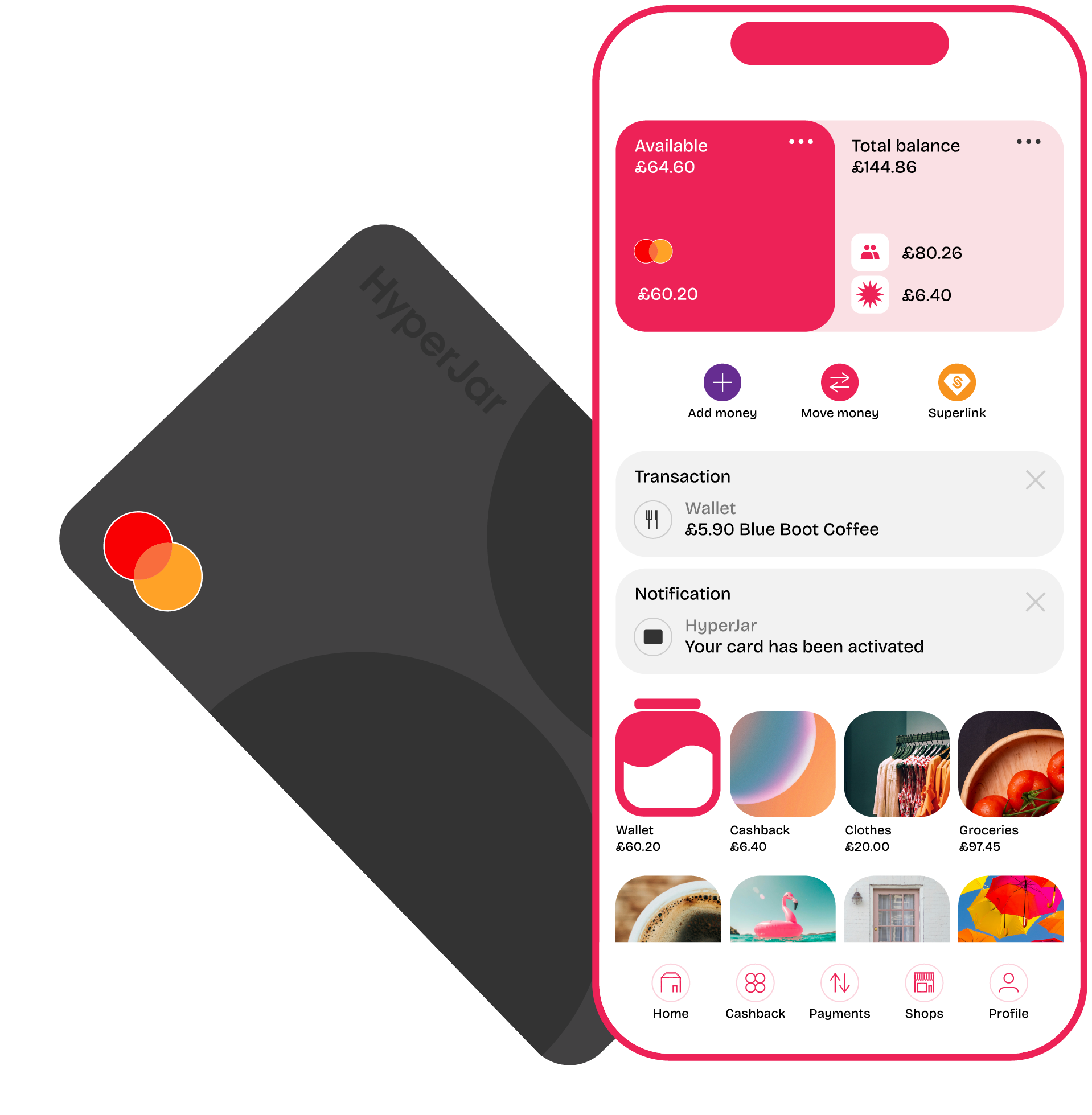
.png)












