New to HyperJar – Adult Card
1. Your card is already activated and you can see the details from Profile>Manage Card
2. From the same screen you can add it to Apple Pay/Google Pay
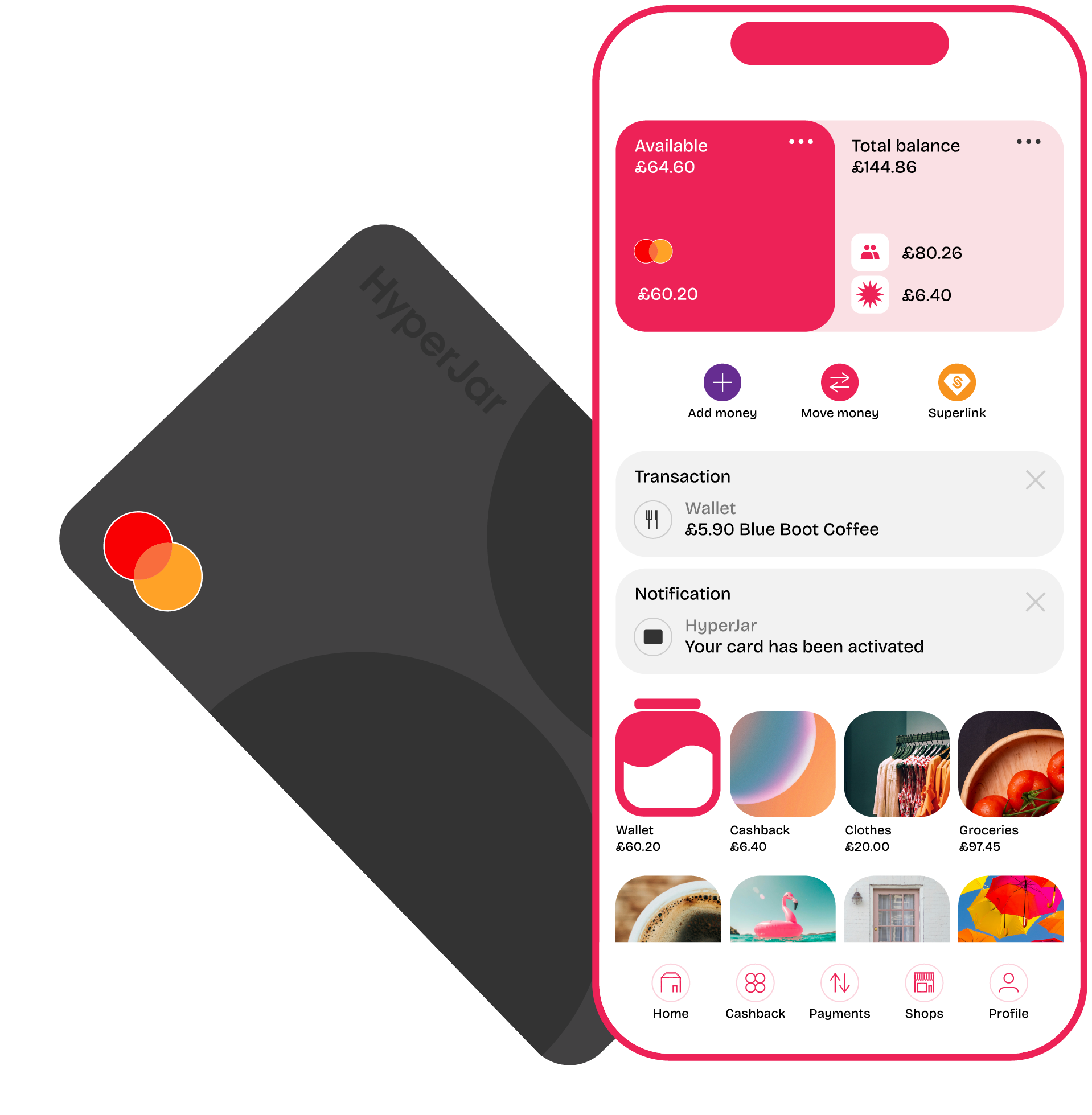
New to HyperJar – Kids Card
1. From the app – either yours or your child’s app if they have already downloaded it – tap Profile>Activate Cards
2. You can see the card details from Profile>Manage Card
3. If your child is 13+, add their card to Apple Pay/Google Pay from Profile>Manage Card
-EDITED-1000x600-TM-01.jpg)
Replacement card for one that was lost, stolen or expired
1. For adults and kids, activate the card in the app from Profile>Activate Cards
2. From Profile>Manage Card, add your new card to Apple Pay/Google Pay
3. Update any recurring card payments like Spotify or Netflix with your new card details

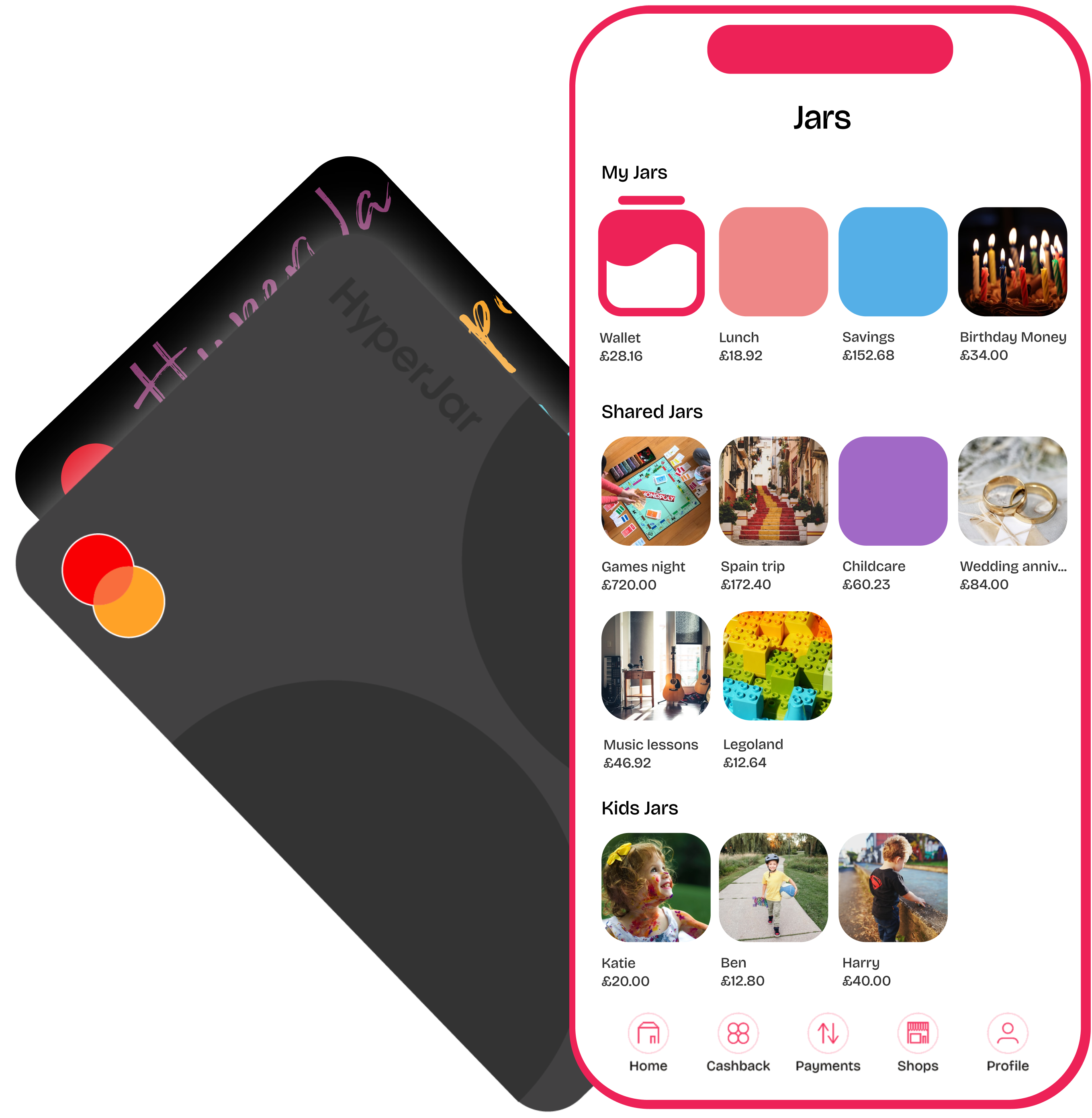

Renewal card for one that’s expiring soon
1. For adults and kids, the new card is already activated and you can see the details from Profile>Manage Card
2. Update any recurring card payments like Spotify or Netflix with your new card details
Virtual Card
1. Your virtual card is already activated and you can see the details from Profile>ManageCard
2. From the same screen, add your virtual card to Apple Pay/Google Pay
.png)
Freeze and unfreeze your card instantly in the app
Face or fingerprint ID for extra security
Add or block any shop


.png)

