Easy, visual money management app & debit card for people with ADHD
How HyperJar helps people with ADHD
Colour-coded jars to organise & track spend

Spend directly from any jar
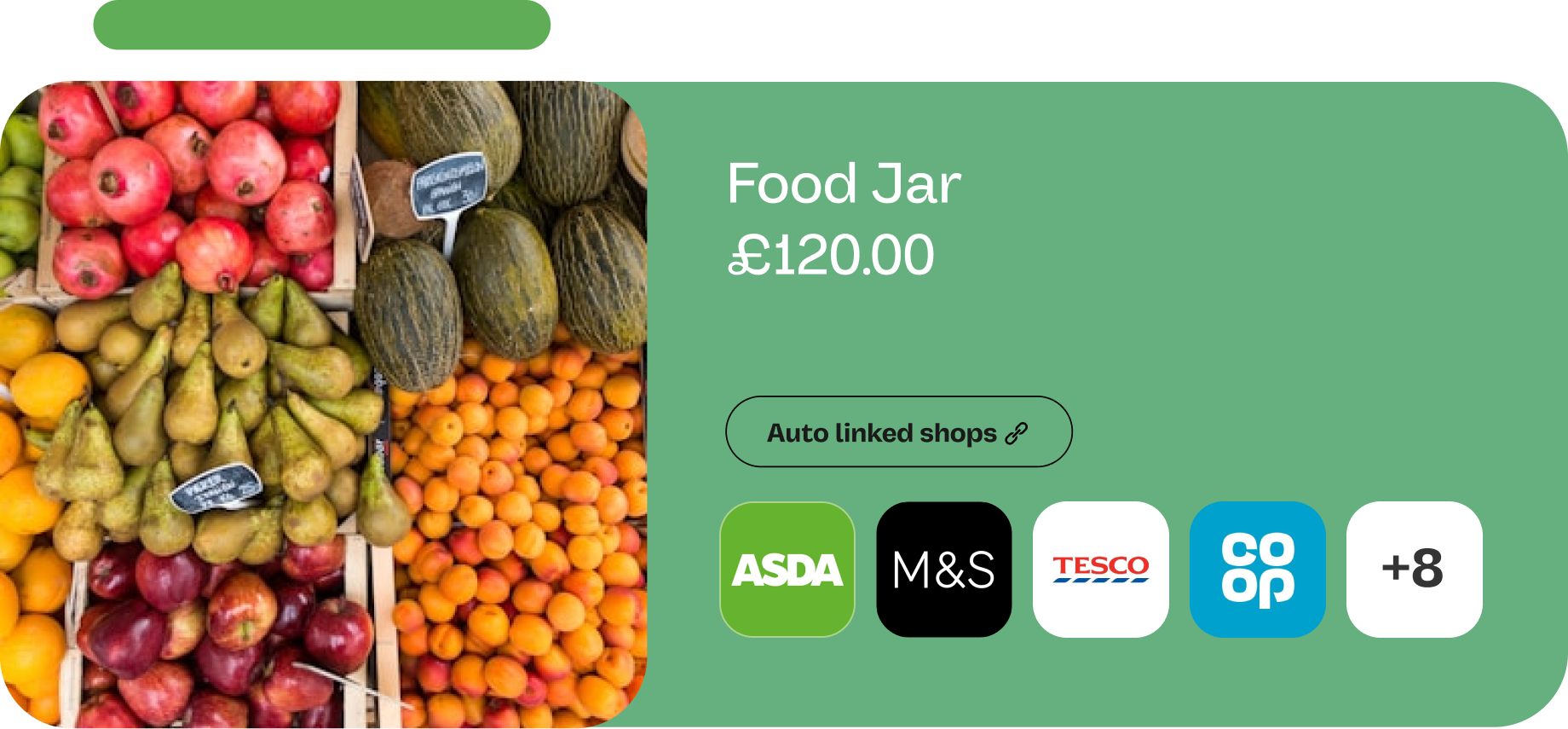
Schedule payments to automate savings
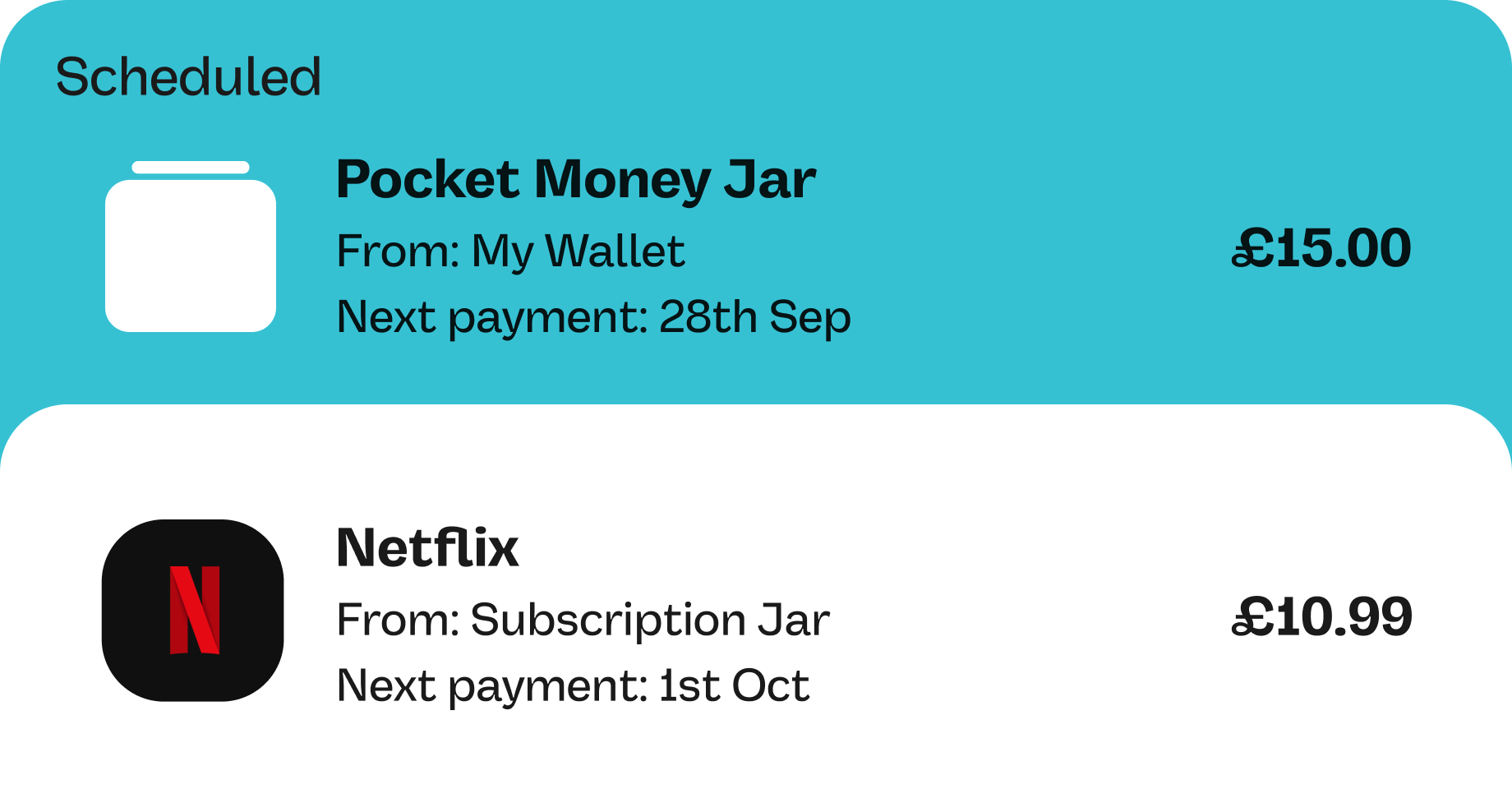
Controls to curb overspending

How does a HyperJar prepaid debit card work?
People with ADHD can find managing their money challenging, from sticking to budgets and juggling multiple bills to impulse spending. That’s where HyperJar comes in. Our customers with ADHD say the app’s simple, visual money management system with spending control features makes dealing with their finances easier. And because it’s a prepaid account, we’ll never pitch you a debt product and there’s no overdraft facility - so you can’t spend more than you have.
Create colour-coded jars to set money aside for different things and feel confident that they’re taken care of. So much easier than deciphering those lines and lines on traditional bank statements.
Auto-linking shops to any of your jars means you’re always spending from the right budget: link Asda and Sainsbury’s to your ‘Food’ jar and every time you spend there using your HyperJar card, the money will be taken from that jar. This feature is also handy if you want to keep tabs on your subscriptions.
Link all the businesses you’re paying regularly, like Netflix, to a Subscriptions jar and you’ll see exactly what you’re paying and when (and whether you want to cancel any).
HyperJar’s spending control features give you a dash of digital willpower when you need it.
You can block spending from your HyperJar account with any UK retailer
Use the 'Only' feature to restrict your spending or create a 'Never' list to prevent spending from jar
As seen in
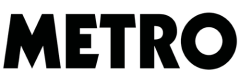

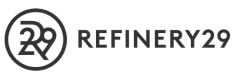
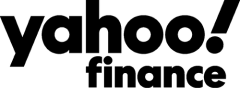


Download the free HyperJar app
Have your passport or other photo ID handy
Transfer money from a bank into your new HyperJar account
Create jars and move money into them according to how you want to spend and save
Tap inside your jars to Auto-link shops and add spending controls
Add your card to Apple Pay or Google Pay for safer spending
How to get started with HyperJar
All sharers download HyperJar from their preferred app store
Sign up and order your cards
Transfer money from a bank into your new HyperJar accounts
Create jars and invite others to share them
Start planning, saving and spending together
Add your card to Apple Pay or Google Pay
FAQs
When you sign up for a HyperJar account, you’ll be asked questions about your spending habits so that we can start off some jars for you.
But you can also create jars that are totally personal to you and your life. A Groceries Jar shared with your partner. Another for clothes, utility bills or nights out. And then some you share with the kids, from Pocket Money to a College Fund.
Once you’ve created a jar in the app, click into the jar and hit Share and then invite friends and family to join your jar. They’ll need to be HyperJar account holders too, so if they’re not yet just invite them following the app instructions.
With HyperJar, there’s a great balance between spending independence for them (no need to carry cash around) and oversight for you. Getting push notifications everytime they use their card means you’ll always know what’s being spent and where.
It’s also a way to instill great money habits for life without them really noticing.
The great thing about prepaid cards is that you can only spend what you have in the account - no overdrafts, no damage to future credit scores. HyperJar also offers a number of spending control features including Auto-linking shops to jars; blocking any spending with a specified shop from the whole account; and restricting where money from a particular jar can be spent.
No, we don’t allow ATM cash withdrawals with a HyperJar account.
Yes! And with HyperJar there are zero fees added for using your card abroad and we pass on Mastercard’s best FX rates to you directly. Just remember to toggle on the ‘Spend Abroad’ option in the app before you leave.
You can contact the customer support team via Live Chat or email support@hyperjar.com if they have a question or problem with their cards.

.png)




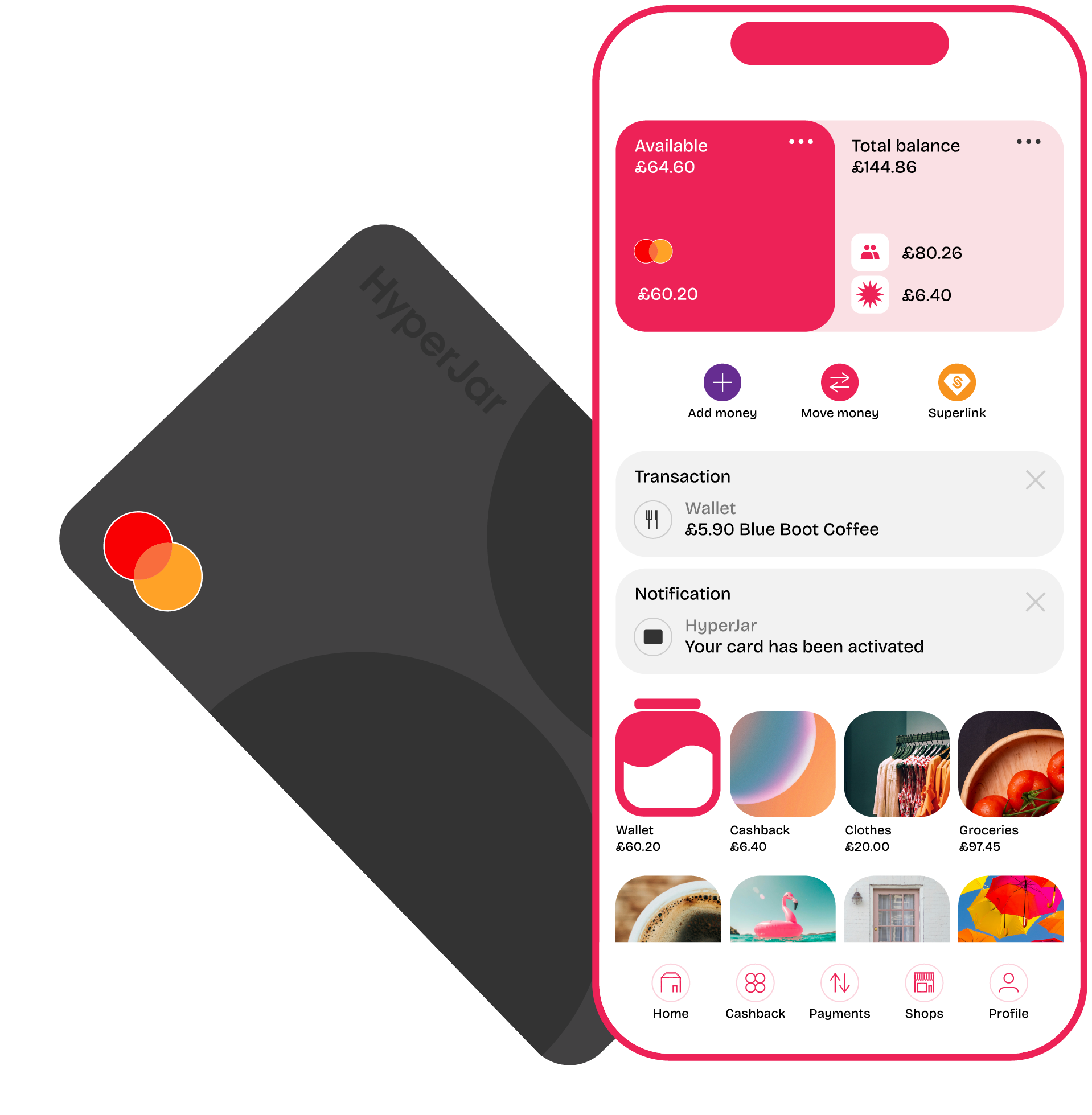
.png)